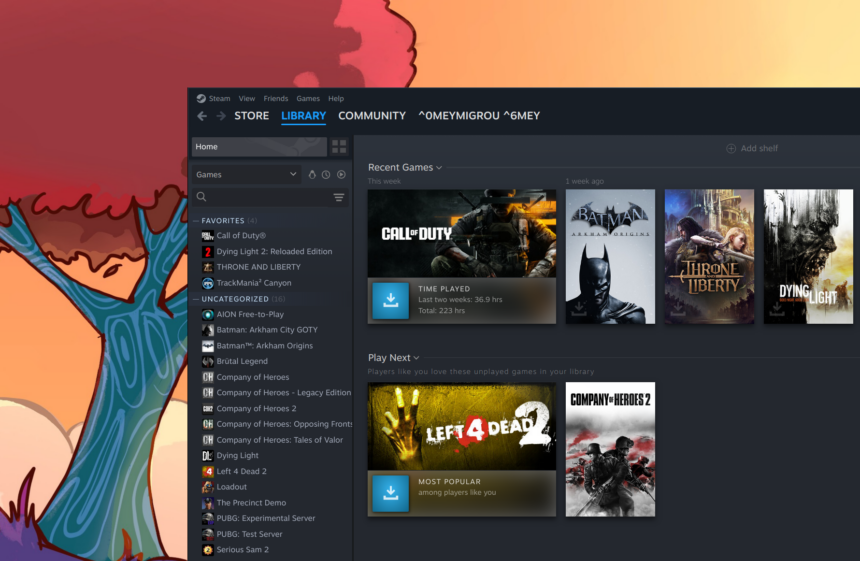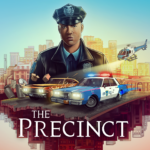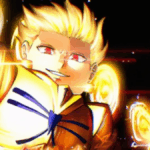I’ve been using Windows and Linux since I was a little kid, and while both operating systems are unique in their own terms, gaming on them is extremely different from what most people think.
Linux fanboys will swear that Linux can finally replace your Windows gaming machine, and Windows enthusiasts will tell you otherwise. I’m not going to tell you which operating system to choose as your default gaming solution, but having over 20 years of experience with both of them, I may be able to help you choose the right one for your needs.
Why would you consider gaming on Linux?
This is arguably the first and most important question that most people will ask; Why? If Windows works out of the box, why replace it with another operating system to begin with? Well, for starters, Windows 10 will reach the end of support on October 14, 2025, and millions of PCs will not be able to upgrade to Windows 11 due to the lack of support for TPM 2.0 on their motherboards.
That’s a big problem, because millions (if not billions) of gaming PCs they’ll stop getting security updates, and like older Windows versions, they’ll be vulnerable to hundreds of different viruses, malware, and other security risks. I mean, if you’re looking at getting hacked and probably losing your Steam and Epic Games accounts, sure, keep using them.
Windows 11, although running just fine on PCs that don’t support them – and you can do that with tools such as Rufus – a simple update can destroy them, and I’ve seen a few who were unable to load even the login screen. So after October 14, you’ll either have to upgrade to a newer and modern gaming PC or play chess with your current one. To avoid both of those ways, you can simply install Linux, which will run more than fine.
If you’re interested, I have already written a step-by-step guide on how to install Linux alongside Windows (you can also choose to overwrite and fully delete Windows) on my other blog, so head over there to start downloading and installing any of your favorite distros. I’ll also publish another article here on Norpan with the best gaming Linux distros, so stay tuned for more.
Gaming on Linux: Games Availability
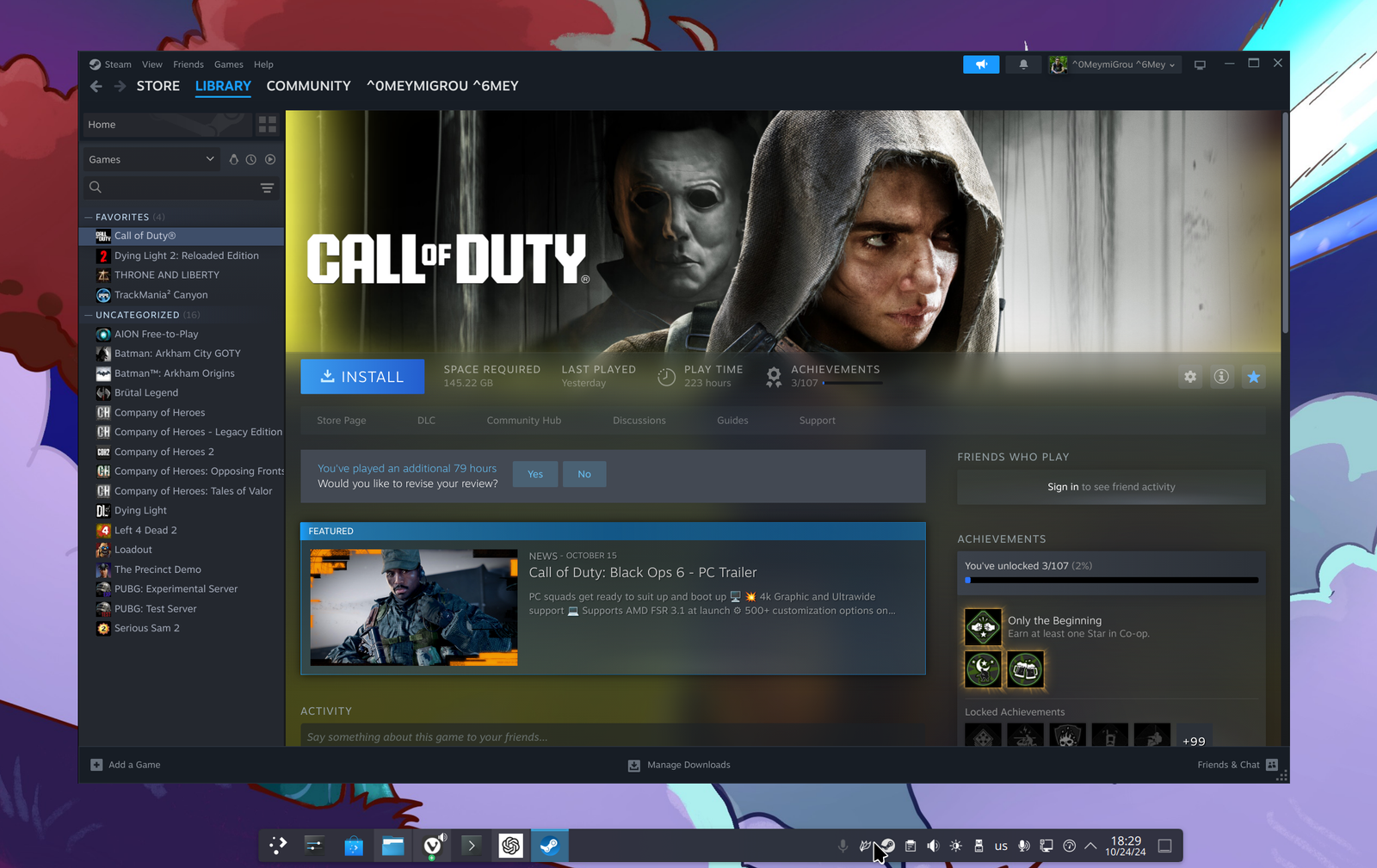
When we’re talking about gaming on Linux, it’s crucial to include the latest and most modern AAA titles – especially if you’re a hardcore or professional gamer. But even so, if you’re thinking of making a switch, it should play everything, right? Right…
Not exactly, as Linux is still far behind when it comes to the overall game availability compared to Windows. Based on SteamDB.info, there are currently over 345+ thousand games on Steam, all available for Windows. Based on ProtonDB.com, 5,400+ games have been marked as verified for Linux, and 16,300+ have been marked as verified or playable.
This is quite the difference when it comes to availability, and gamers should absolutely consider this number before switching between the two operating systems. Thankfully, even many of the titles that haven’t been included in the verified or playable lists may still run on your Linux machine, although many of them will need a few adjustments to work properly.
When it comes to my own tests, I haven’t found a game that was unable to run on Linux, and I’ve tried quite a few, so that’s great news. From Dying Light 2 Stay Human to Call of Duty: Modern Warfare II and Throne and Liberties, Linux was able to run all my favorite games smoothly and without any issues or extra configurations whatsoever.
There isn’t an official version for Epic Games Store and Rockstar Launcher for Linux
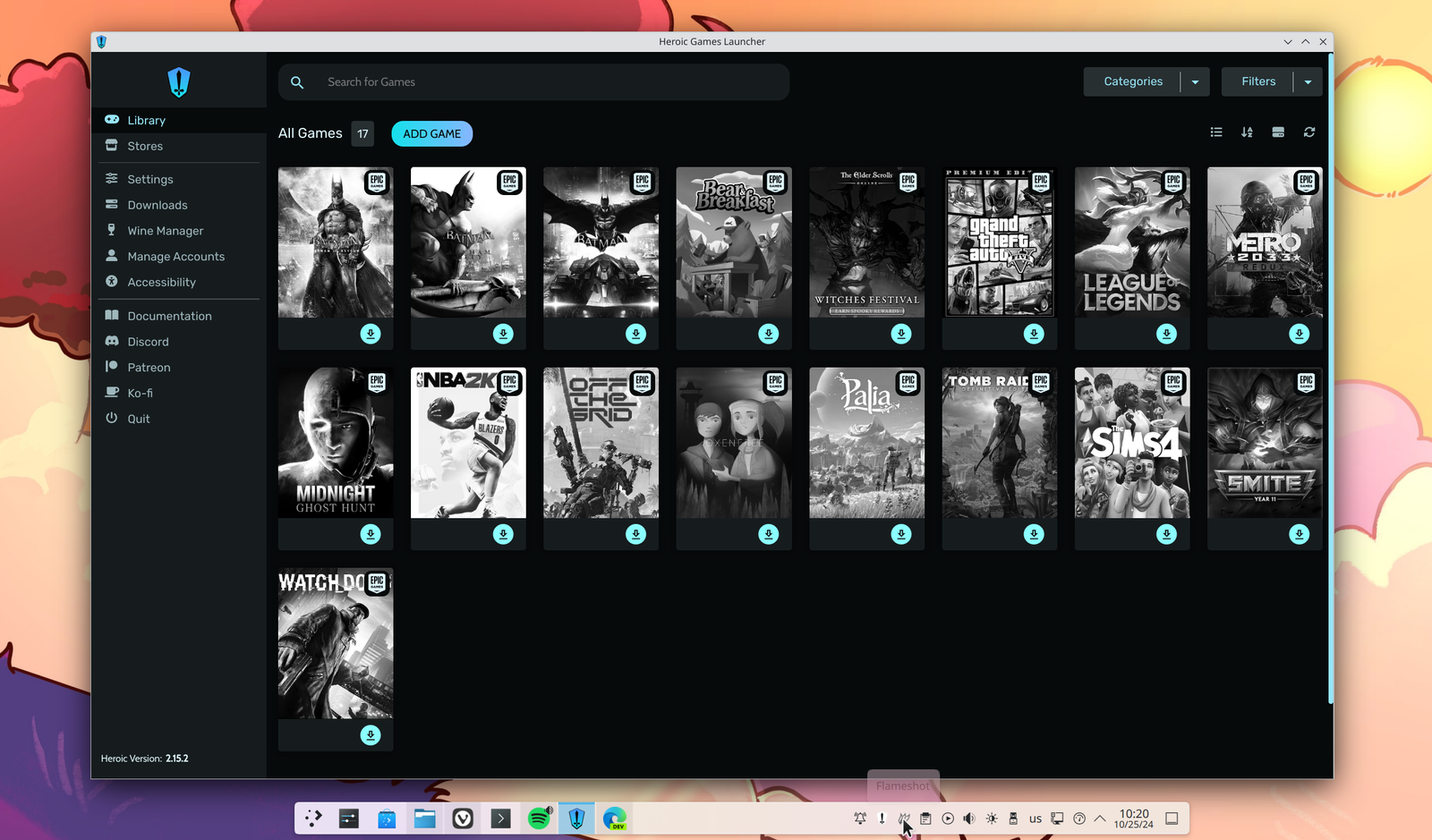
The biggest issue though it’s that you’re restricted in using Steam as your gaming client. Epic Games Store is not available for Linux, and neither are popular clients such as Rockstar’s Launch Client (although GTA works if you’ve purchased it through Steam).
There are many available choices inside your applications manager software, but those are usually old and classic games that no one plays nowadays.
When it comes to the Epic Games Store, there are many Linux users who were able to install, configure, and run the launcher, and you can do that with tools such as the Legendary on GitHub. Legendary is an open-source game launcher that can download and install games from the Epic Games platform on Linux, macOS, and Windows.
Another third-party option is the Heroic Games Launcher, which is also a free and open-source game launcher that supports the Epic Games Store, GOG, and Amazon Prime Games for Linux – and it’s available for macOS and SteamDeck too.
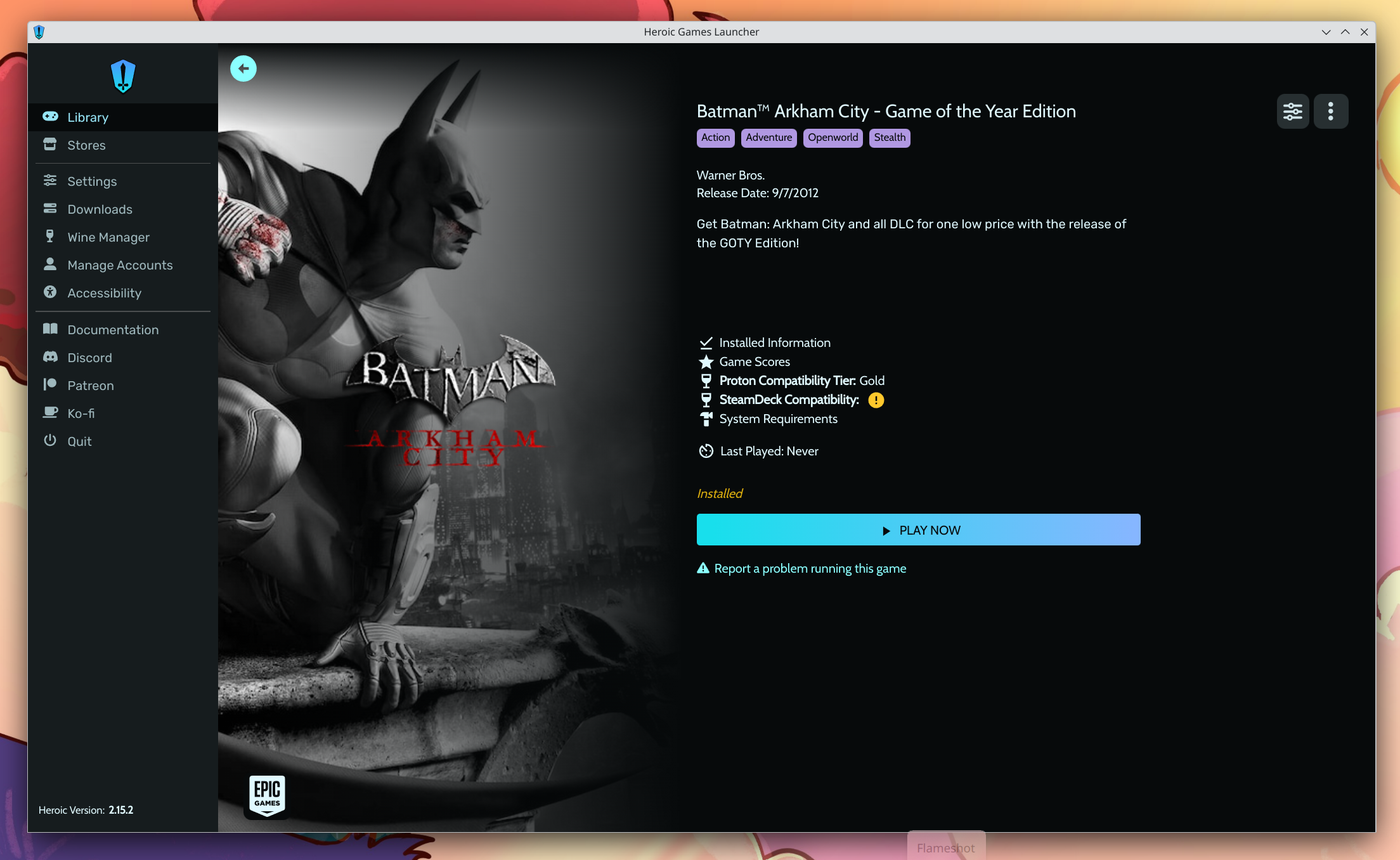
But even with those game launchers there isn’t a 100% chance of actually running all the games, and you may end up running upon issues and errors. For example, as the folks behind the Heroic Game Launcher are saying, “Besides using the right Wine version, it is important to setup everything to have the best gameplay experience on Linux and on macOS”. They also give you the option to automatically install tools like the DXVK, VKD3D, FSR, and more.
Last but not least, there are other options too, such as Bottles, which is a great way to run Windows programs and games on Linux, but it doesn’t work all the time. For me, Heroic Games Launcher was the best choice overall and the one that smoothly ran all my favorite games.
The problems with gaming on Linux
If you’ve been using Linux for years, as an advanced user you’ll be able to set up everything upon minutes of fresh installing your distro, but if you’re new to the penguin’s world, that won’t be the case. Linux is anything but Windows alike, which means that you’ll have to learn how to solve errors and issues that you’ve never seen before.
If you aren’t already familiar with the Linux and NVIDIA situation that’s been going on for many years now, drivers aren’t exactly the best you can get when it comes to Linux. For some, open-source drivers are working well, while for others propriety drivers are the only solution. Even so, most Linux distros will need additional changes and adjustments if you’re looking for the best results while gaming.
I mean, if I just install any Linux distro with any graphical interface, whether that’s KDE Plasma, XFCE, or GNOME, my PC will constantly lag. Effects won’t load smoothly, and even my window managers will constantly freeze. To fix all of that, I’ll have to download and install the latest GPU drivers, test them, configure them, re-test them again, and if all works, I leave them as they are, or I’d have to do that from the beginning with older versions of my drivers.
Thankfully, that won’t be the case for many gamers, but Linux – as any other operating system – comes with its own learning curve. Nowadays it has been made easier to find and install drivers, and if you go with a gaming Linux distro, you probably won’t face any issues.
Choosing a Gaming-Focused Linux Distro
If you’re a hardcore gamer, then you may want to look for a gaming-focused Linux distro that’s ready and works out of the box. Those Gaming Linux distros are tailored for gamers, ensuring a smooth and stable gaming experience, and they come with pre-installed gaming-related software, drivers, and extra tools.
Most of the time those distros are based on popular graphical environments such as GNOME, KDE, or XFCE, and they usually contain their own custom gaming-type themes, icon sets, and even effects and sounds. I’ll be covering those in an upcoming comparison article, but for the time being, you can try many of the already available options such as the Garuda Linux, SteamOS, Pop!_OS, LAKKA, and Nobara, just to name a few.
Unlike with most other Linux distros that I’ve tried – and believe me, they are a lot – with most gaming Linux distros I didn’t face any issues with my GPU’s drivers, and it’s an NVIDIA RTX, which usually needs extra tweaks to properly work. Apart from setting up my screen frame rate to 144hz, everything else was already configured and working.
Although you can play games on most Linux distros, these gaming-focused options may save you lots of time and frustration from tweaking and configuring your operating system for the ultimate and best overall gaming performance and experience. I personally use Arch Linux, but I am a power user and I like going full-hardcore and all-in, so yeah, choose a gaming distro if you want to keep your insanity.
Best apps for gamers to install on Linux
A list of apps, game launchers, and whatever a gamer may need to create a powerful gaming Linux machine with ease:
- Steam: The application is officially available for all Linux distros, and you can enable the gaming availability from Steam’s settings page – no further configuration is needed.
- Heroic Games Launcher: Once you’ve installed the application, simply connect your Epic Games account and all of your games will automatically included in the library. Download and install whatever you want, and Heroic Games Launcher will do the rest. The installation of games is the same as in Windows.
- Legendary: Legendary is an open-source game launcher that can download and install games from Epic Games.
- GameMode: Developed by Feral Interactive, GameMode optimizes your system performance by temporarily changing CPU settings, I/O priorities, and more while gaming.
- Wine & Winetricks: Wine allows you to run many Windows games and applications on Linux, especially older titles or those not available on Steam, while Winetricks is basically a helper tool that installs dependencies or adjusts settings needed by some Windows programs.
- Lutris: A game manager that tries to simplify the installation and setup process of many games found from multiple sources, including from Ubisoft, GOG, Epic Games, etc.
- Proton GE: Proton GE (Glorious Eggroll) is a custom Proton version that will run those stubborn games that Steam’s Proton can’t run. It needs a bit of configuration though, such as placing it in Steam’s
compatibilitytools.ddirectory. - OBS Studio: If you love recording your games or live streaming to third-party streaming platforms such as Twitch or YouTube, OBS Studio has been available for Linux in ages.
- Discord: Yep, Discord is available for Linux (although still in beta release) and you can simply install its Flatpak version. If you face any issues, there’s always the web-based version, which has worked perfectly fine for me, with the desktop version having a few issues when it comes to opening live streams.
Looking for other apps that I haven’t included in the list above or you’ve tried a few that work out-of-the-box? Don’t hesitate to recommend them in the comments section down below.
Conclusion: Should you start gaming on Linux?
If you don’t like spending your time solving issues, I wouldn’t suggest Linux for gaming, not at the current moment. Windows is still a far better choice when it comes to out-of-the-box gaming experience, and with so many options available, it’s hard to pass.
If you’ve been bored with Microsoft’s operating system, you can’t upgrade to Windows 11, or you simply want to test something new, Linux is a great choice, especially nowadays. I left amazed when I saw that all – without any single exclusion – my games were available for Linux, and everything ran smoothly.
It may have taken many years, lots of hard work from the community, and thousands of failures, but Linux is finally in a spot where it can fully replace your Windows gaming PC. And unlike Microsoft’s operating system, you won’t have to care about any antiviruses, anti-malware programs, or a big company collecting most of your data.