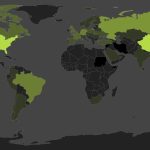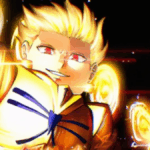If, for whatever reason, you found yourself with an Apple device running macOS and you’re a gamer, there are a few important things that you need to know. Although very restricted to gaming, macOS can still run many popular titles.
I’ve been using Windows for gaming for as long as I can remember, and I’m guessing you’ve done the same. Why? Well, that’s because most games have been designed to run with Microsoft’s DirectX, which is not available for macOS.
Games that are compatible with macOS have usually been built using Apple’s Metal API, making them native versions for the company’s ecosystem, but those are very limited anyway.
But why are we talking about macOS? Well, whether you’re using the operating system or haven’t heard anything about it, Apple created the Apple Silicon, and thanks to its significant performance and stability compared to older CPUs made by Intel, that hardware can basically run a lot of heavy stuff, including AAA titles.
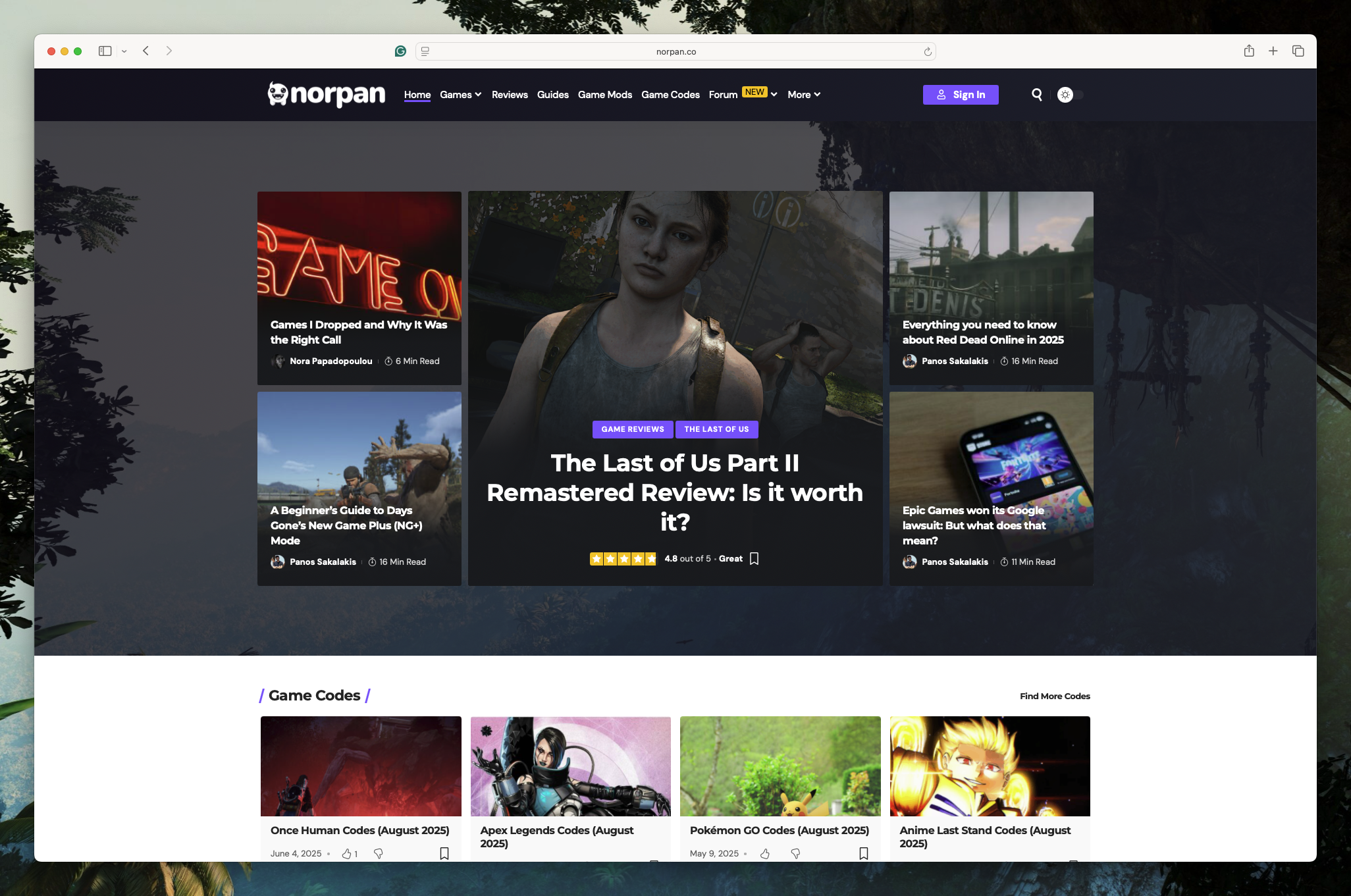
Although we’ve seen a few new games getting released with a macOS-compatible version (specifically for people using Apple Silicon devices), including the likes of Death Stranding Director’s Cut, Resident Evil 4 (Remake), Hades II, Prince of Persia: The Lost Crown, and Baldur’s Gate 3, the numbers are still low.
What may make you happier is the waiting list for newer games that, when released, they’re gonna be compatible with your Apple device, as long as you have a newer model. For example, Assassin’s Creed Shadows, Cyberpunk 2077: Ultimate Edition, Control, Frostpunk 2, World of Warcraft: The War Within, and even inZOI are all expected to fully support macOS.
But let’s get real for a minute, shall we?
I’ve just got a Mac Mini M4, running the latest Apple Silicon. I’ve also never used macOS in the past, so testing the operating system was fun. To save you time (and probably money), I’ve checked the best places to get macOS-compatible games, how they’ve been running, what problems I’ve faced, and everything in between.
Finding and installing macOS-compatible games
Okay, so the first thing that you need to know is all the places that you can get your games from. Good news? Both Steam and Epic Games Store are available for macOS. Bad news? The availability of macOS-compatible games is way smaller than that of Windows or even Linux.
Thankfully, there are many ways to enjoy most games on macOS, but each one has its own pros and cons.
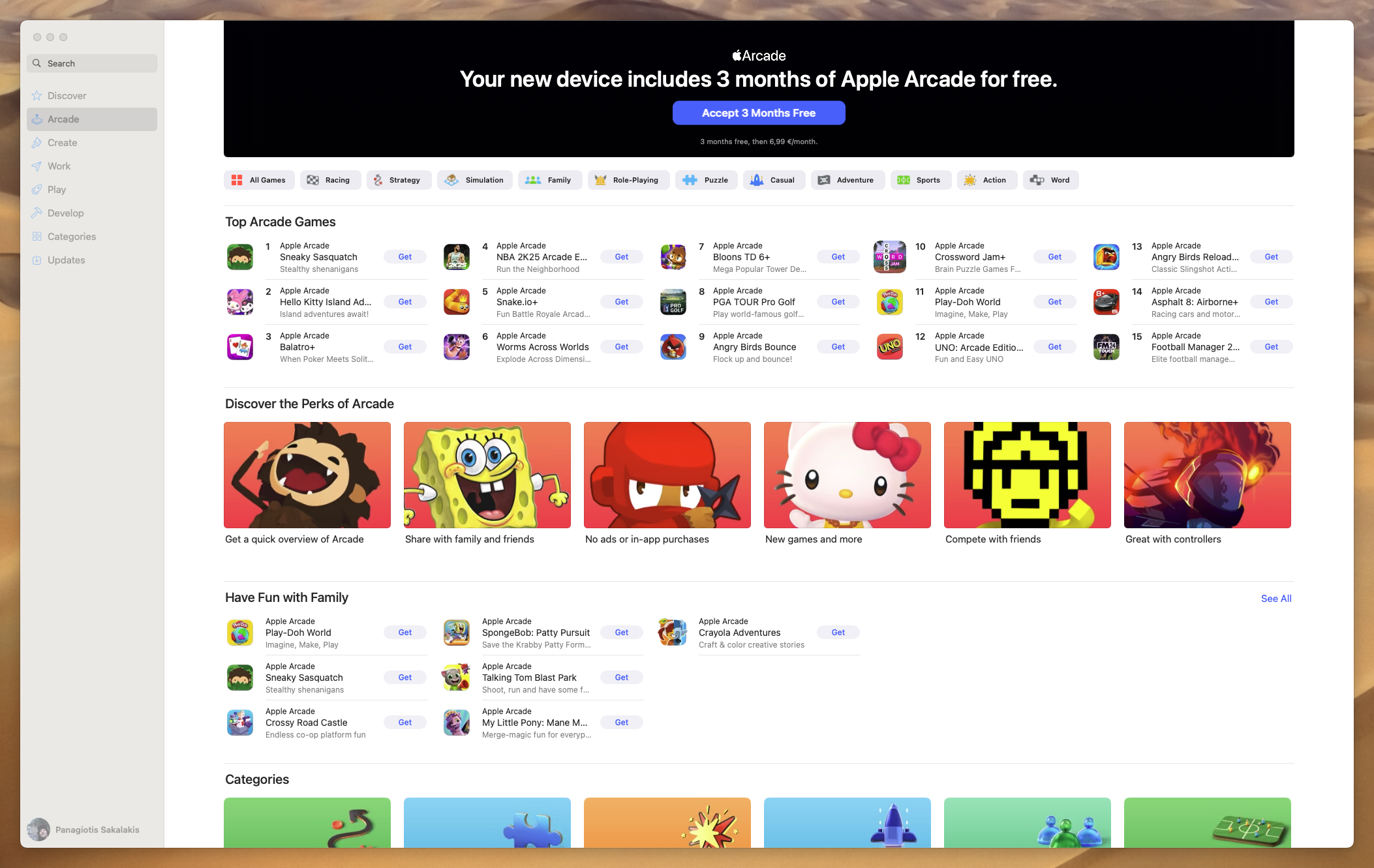
1. Try the Apple App Store for arcades and indie games
I’ll start with Apple’s official App Store, which is pre-installed on every macOS and iOS device. Unlike Steam or Epic Games, their app store is not filled with AAA titles, but instead, it’s a great place to get arcade and indie games.
The Arcade is basically a subscription-based service that you can get for 6,99 per month, and it gives you access to a collection of arcade games that don’t have any ads, in-game payments, or any other hidden fees. If you just got a new device, you may be eligible for a 3-month free trial.
Is it perfect? Absolutely not. Is it a great source of arcade and indie games? Absolutely yes.
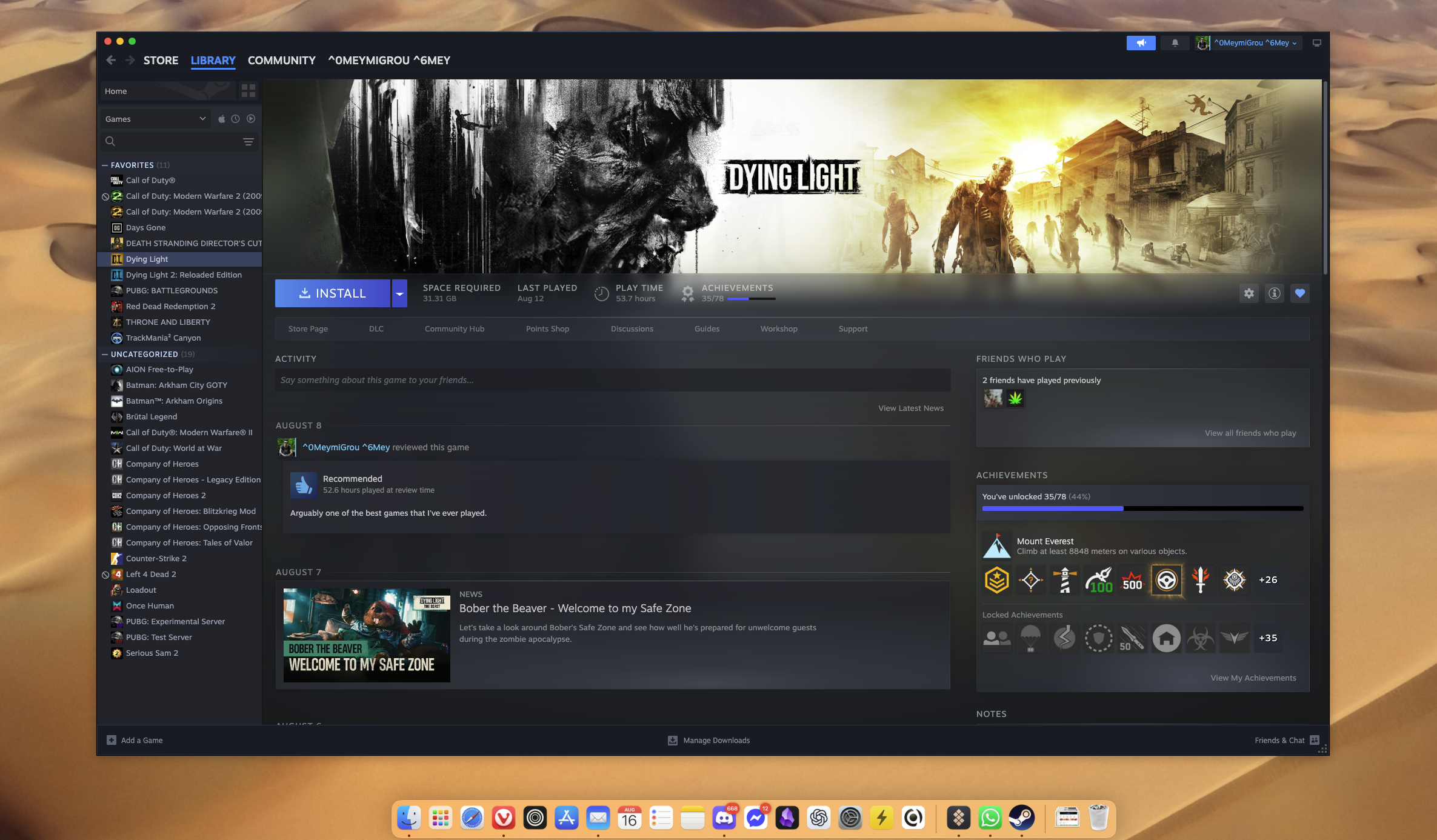
2. Steam comes with a collection of macOS-compatible titles
Look, if my favorite action and survival zombie game is available for my Mac Mini M4, then I guess I’m happy. Although there aren’t many options, there are enough to keep you happy for a long period of time. For me, that one title was Dying Light.
As of this moment of writing, 2,080 titles are macOS-compatible, including some popular ones.
Although the collection is not as vast as the one for Windows devices, there are still over two thousand options, which is not as bad as many may have thought.
The installation process works the same as on Windows, and the newer your device, the more powerful results you’re gonna get.
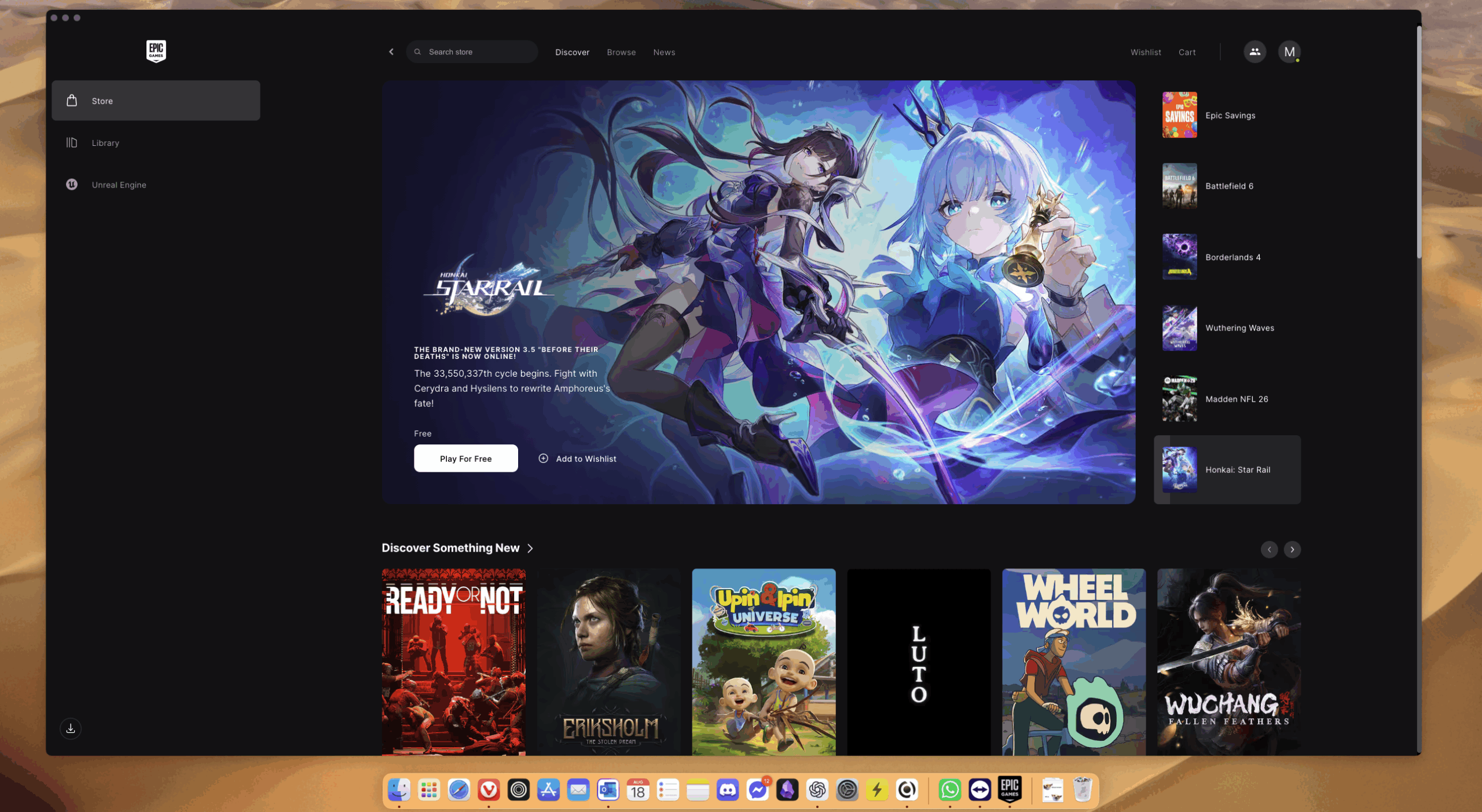
3. Epic Games Store has some treats for you
Epic Games Store is also available for macOS, but unlike Steam, it has an even smaller collection of macOS-compatible games. Currently, there are 633 games available for macOS users, and some of them are fairly popular and loved ones.
As of this moment of writing, some of the names include the likes of The Elder Scrolls Online, the early access of Off The Grid, Oxenfree, League of Legends, Hidden Folks, Spiritfarer, John Wick Hex, Aztez, Phoenix Point, Huntdown, Hellpoint, Poly Bridge 2, Pathway, RimWorld, Borderlands 3, and so much more.
Unfortunately, my experience with the Epic Games Store version for macOS wasn’t as smooth and stable as I was expecting. The application was constantly changing from its dark mode to a white mode layout, which I wasn’t able to find in the app’s settings.
The application was laggy, the loading times were way longer than the ones that I get on Windows, and the transition effects during the loading or switching to another section weren’t as smooth.
Overall, Epic Games has lots of macOS-compatible games for any gamer who wants to try them out, but the application itself needs a lot of improvements, even for modern hardware like the Mac Mini M4 uses.
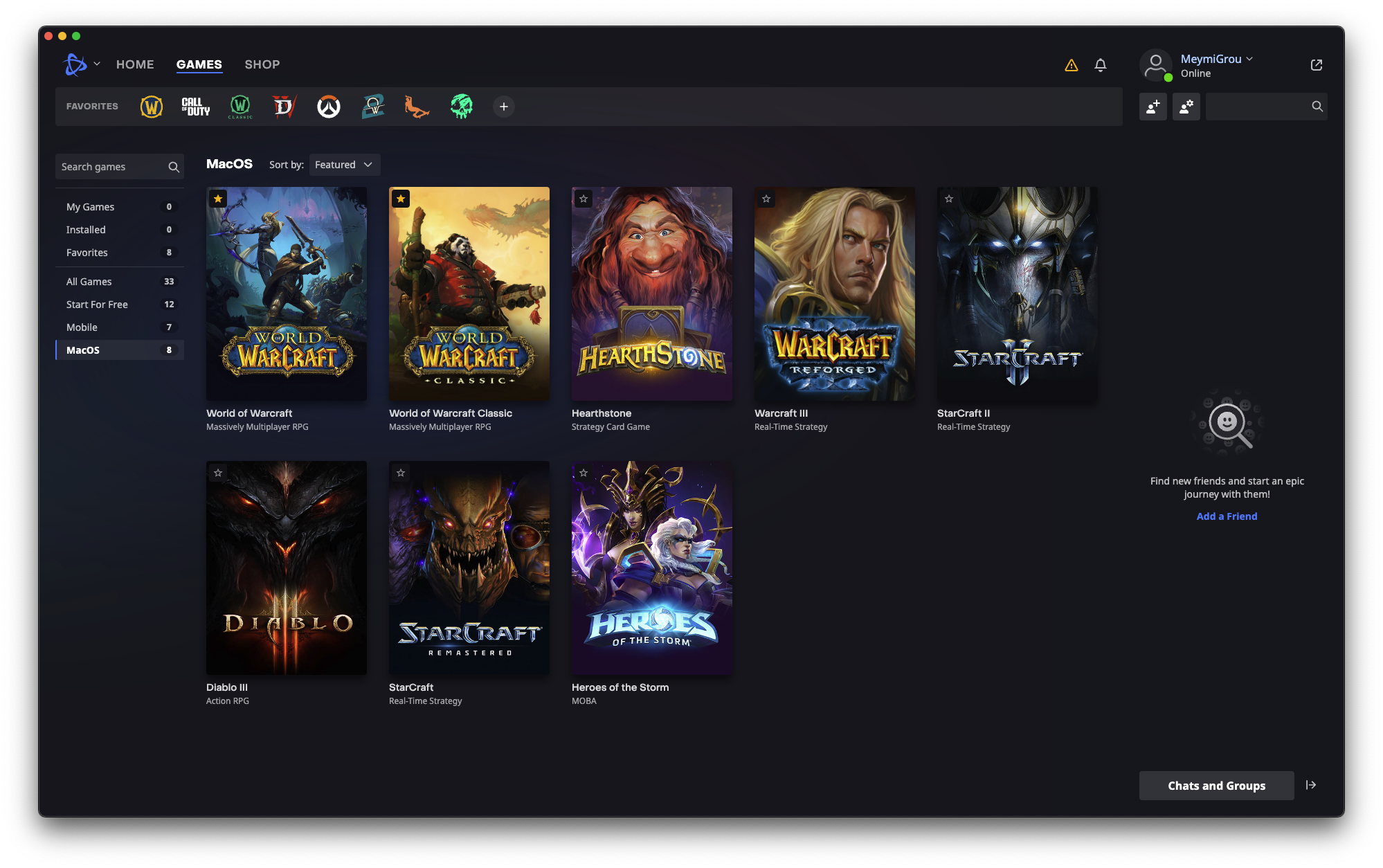
4. Battle.net
For Blizzard fans (Diablo, Overwatch, WoW), Battle.net is basically a portal to games where you tell yourself “just one more dungeon” at 3 AM. Unfortunately, not all games are macOS-compatible, just eight of them.
More specifically, macOS users can install and play: World of Warcraft (Classic is also available), Warcraft III, Hearthstone, StarCraft, StarCraft II, Diablo III, and Heroes of the Storm.
The application worked well in all of my tests, and it was smooth, fast, and stable at all times (at least, that is the case with my Mac Mini M4).
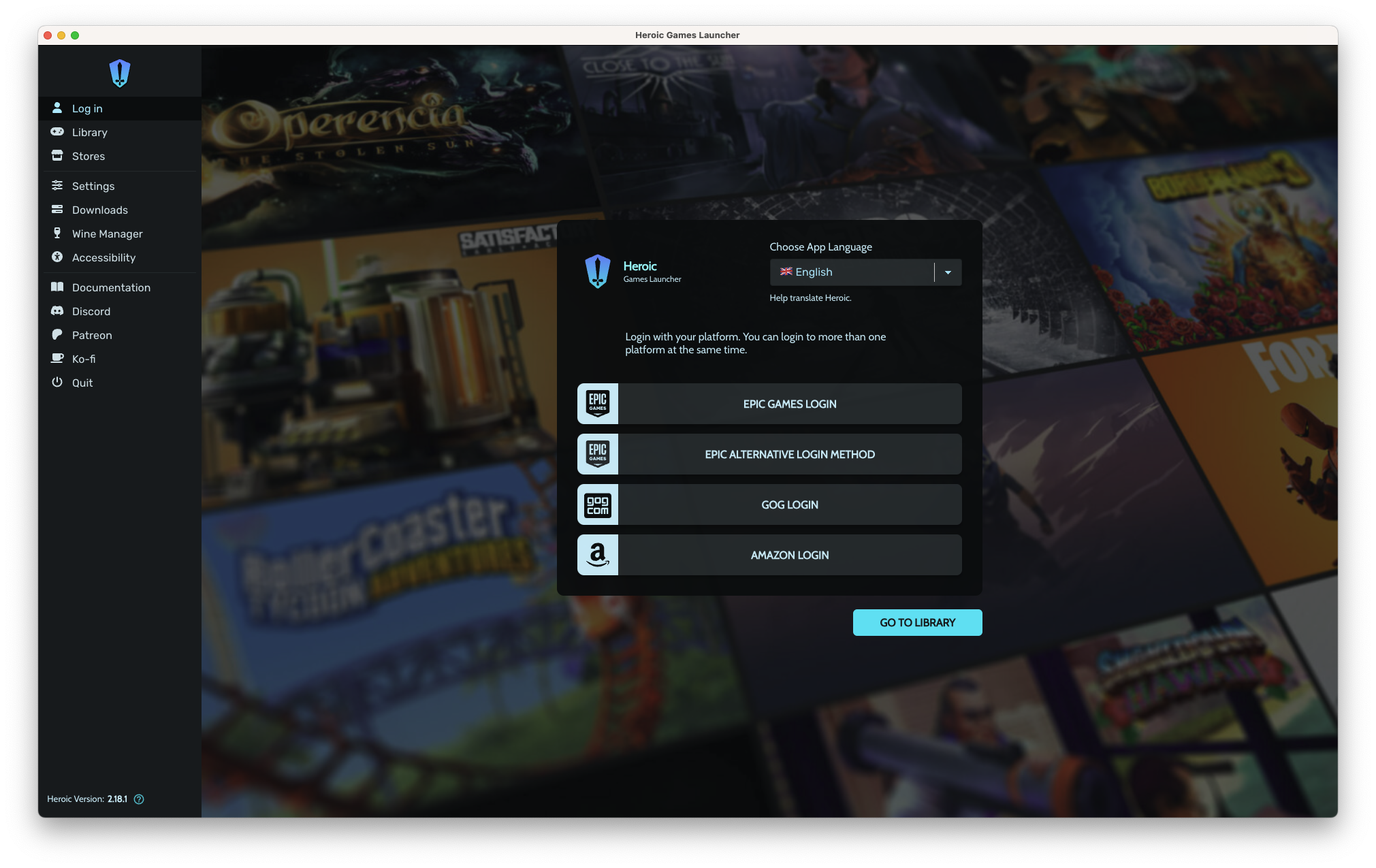
5. Heroic Games Launcher
I have already mentioned the Heroic Games Launcher for many of our fellow Linux gamers. Basically, it’s a free and open-source game launcher that supports and imports all of your Epic, GOG, and Amazon Prime Games titles.
This game launcher is available for Windows, Linux, macOS, and even for your Steam Deck, and it has two different versions for Apple’s operating system, one for Apple Silicon and one for Intel Macs.
Note: In case you have any trouble logging in with your Epic Games account, Heroic gives you an alternative way to log in using your browser’s window instead of the pop-up window that the app opens by default.
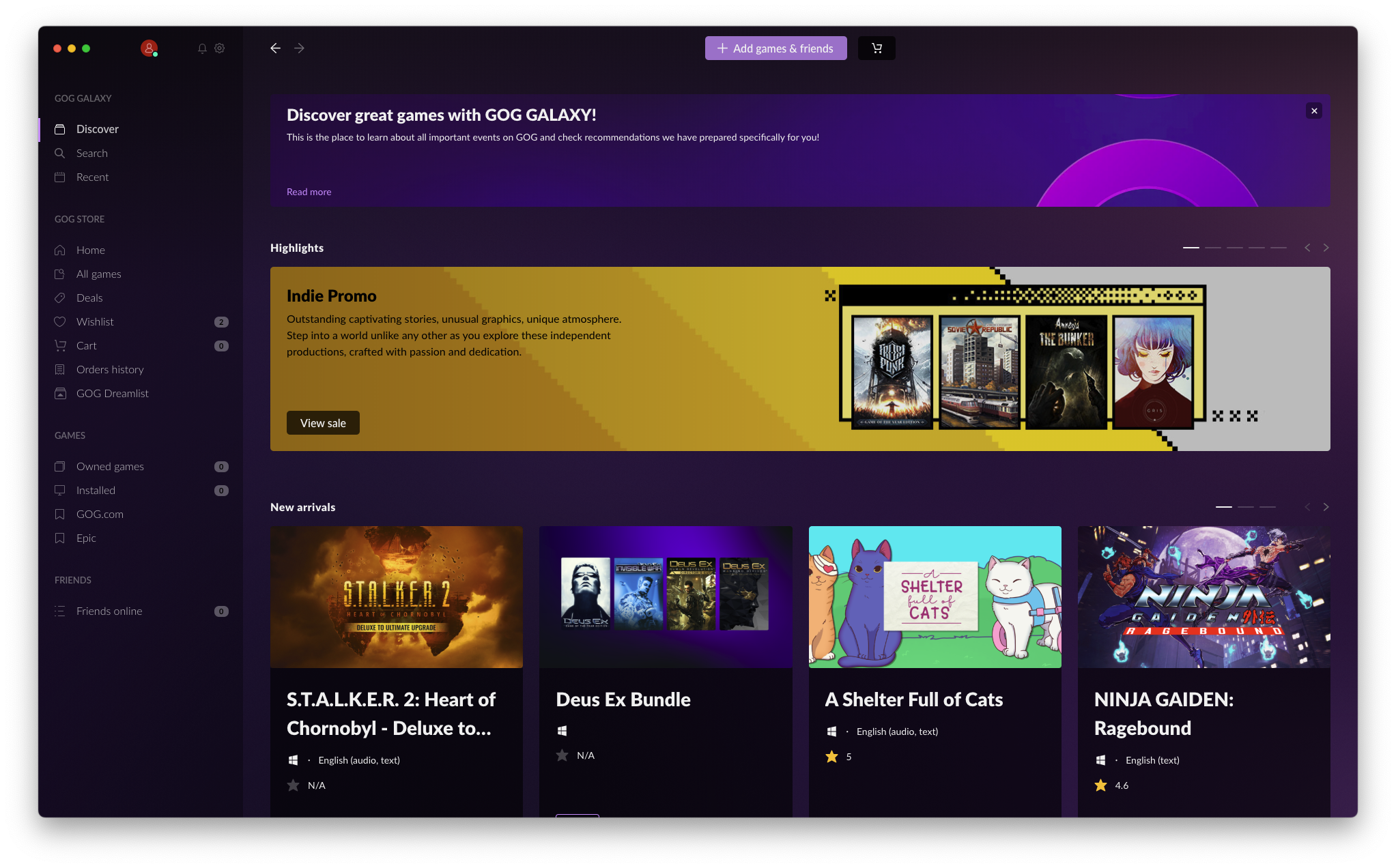
6. GOG Galaxy
A clean, DRM-free platform where you can actually own your games (remember that?). Plus, it unifies libraries across platforms, so you can flex your backlog in one place.
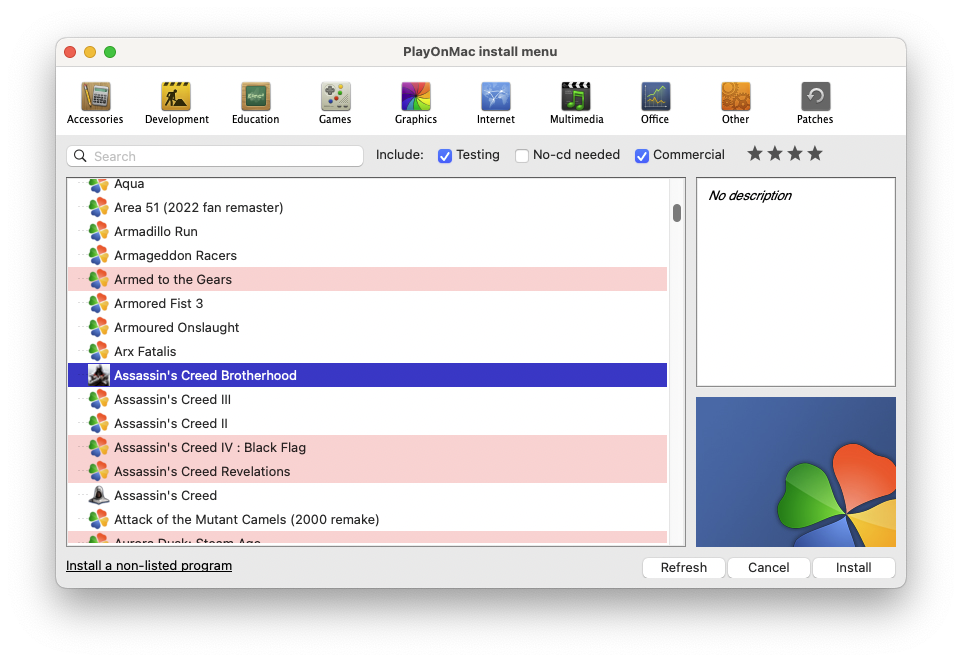
7. PlayOnMac
PlayOnMac is basically a free and open-source Wine-based (the “Wine Is Not an Emulator” compatibility layer) software for installing Windows games. It’s a hit or miss kind of situation, but when it works, it feels like magic.
There’s a big list filled with games that you can potentially play on your macOS device, and usually, the ones with the red background tend to be the difficult ones.
The application comes with a user-friendly interface that lets you preconfigure your “scripts”, making the installation of each game a whole lot easier. Unfortunately, it doesn’t always work, and many games won’t be able to run, but it’s worth giving it a try.
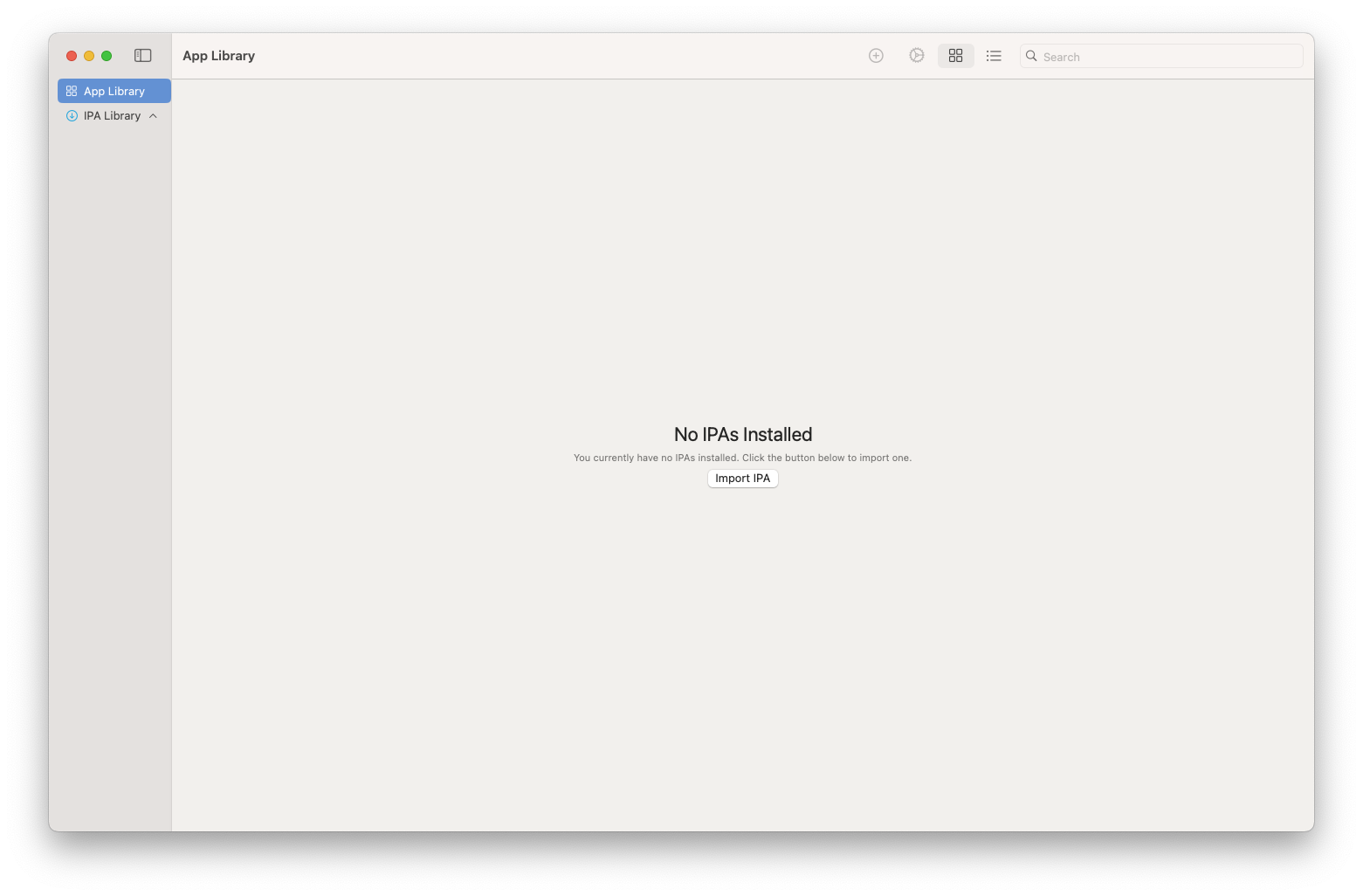
8. PlayCover
If you want to play your favorite iOS games on your macOS device, then you should absolutely try PlayCover. It lets you run all your favorite mobile games natively on your macOS system with your keyboard and mouse, including popular titles such as Genshin Impact, PUBG Mobile, and Call of Duty Mobile.
What’s even more amazing about PlayCover is its performance capabilities. Since it runs natively on Apple Silicon, the performance is often smoother than on an iPhone or iPad, and if that’s not enough, it also lets you run games that are blocked from the App Store.
If you love playing specific region-based games, with this application, you can easily install multiple region-based versions and have them active side by side, which is as good as it gets.
To install any game, just download its .ipa file and simply drag and drop it inside the PlayCover’s interface.
Popular apps that gamers use and are available for macOS
Gamers aren’t the only thing on a gamer’s list of installed software. Some people look for performance management tools, others want a way to record or share their screens, some are live streaming, and a few may want to customize their LED lighting.
Thankfully, a lot of the options that you got used to on Windows are also compatible with macOS, and some of them include:
- Discord: The modern gamer’s living room. Whether you’re coordinating raids, arguing about which GPU you wish you had, or just sending memes, it’s essential. Oh, and you can be a part of our small (for now) community.
- OBS Studio: This is arguably one of the best free and open-source applications for recording or live streaming your games (it also supports Twitch and YouTube, and it’s usually what pro gamers and streamers use).
- Twitch Studio: If OBS Studio is too difficult to use, give Twitch Studio a try, which is a friendlier alternative (but a very powerful one).
- iStat Menus: Shows you when your Mac is sweating harder than you are in a ranked match.
- Feral Interactive GameMode: Helps optimize performance on macOS. Think of it as a little caffeine shot for your Mac.
- Mac Fan Control: Take control over your MacBook’s fans when gaming.
- Razer Synapse for Mac: If you’re rocking Razer gear, this is a must for customizing RGB and macros (because every gamer knows RGB = more FPS).
- Duet Display: Turn your iPad into a second monitor. Perfect for Discord or Spotify while gaming.
If you have more apps that you’re using while gaming, let us know in the comments at the end of this page, and I’ll update the list with even more.
Gaming on macOS with VirtualBox or Parallels is a terrible idea
I’ve heard that some gamers tried to play their favorite games using VirtualBox or Parallels, and, as you already guessed, it was a terrible idea. Trying to play any modern games with these two options is like trying to run a marathon in flip-flops.
Sure, technically, you can install and use Windows and many of its apps, but running modern games? That’s a great way to suffer.
VirtualBox doesn’t even support proper 3D acceleration for modern games, and Parallels only offers virtualized graphics. Translation: your RTX/AMD card is basically turned into a potato. You’ll be lucky if you can run Minecraft without the fans making the same sound an airplane does when it takes off.
Running Windows inside macOS means you’re stacking operating systems, and even if you have really powerful hardware, you’ll have to figure out all the driver limitations (virtual machines don’t have direct access to GPU drivers).
Also, there’s no DirectX 12, no ray tracing, and basically, nothing that a modern game will benefit from.
Cloud gaming is the future (even for macOS)
Whether there’s a game that you love but you can’t run on macOS, or simply put, your hardware is not powerful enough, how about renting one?
For the past few years, cloud gaming has been becoming better and better, and players nowadays can rent super-powered PCs or consoles that run in the cloud and give them the ability to play any game in ultra graphics.
For example, gaming cloud services such as NVIDIA’s GeForce NOW let you link your Steam, Epic Games, GOG, or Ubisoft accounts and play any of the games that you own. And it’s not just available for Windows, but for macOS, Linux, Shield, and even for your mobile devices.
Some of the best cloud gaming solutions that currently exist include:
| Service | Best For | Highlights | Considerations |
|---|---|---|---|
| GeForce NOW | High-performance gaming | RTX 5080 GPUs, vast game library | Limited publisher support |
| Xbox Cloud Gaming | Xbox exclusives, cross-platform play | Browser-based, cloud saves | Requires Xbox controller |
| Boosteroid | Wide game selection | Accessible on various devices, including low-end | Regional game availability varies |
| Amazon Luna | Diverse game library | GOG integration, supports multiple devices | Availability may vary by region |
| Shadow | Full Windows PC experience | Run any game or software | Higher subscription cost |
I’ll be of course reviewing every platform very soon, but until then, why not give them a quick tryout? For example, you can start by giving GeForce NOW a try, which includes a free but limited plan.
Considering that these options will save you lots on hardware upgrades, electricity bills, and the hassle of maintaining your PC and operating system at a good level, paying for a small monthly fee to get access to the most powerful hardware in the world is a fair solution, to say the least.
Last option: Dual-boot your device with Windows or Linux
If none of the ways provided in this guide work for you, you can always add a second operating system just for your gaming needs. Whether you’re a MacBook or Mac Mini owner, installing a second operating system is easy and fast.
You’ll only need three things to get started:
- A USB device with at least 8GB of free storage space (remember: this USB device will be formatted and, if you have anything stored in it, it’s gonna get deleted).
- The latest ISO image of the operating system of your choice: You can download Windows 10’s ISO or Windows 11’s ISO for free. If you’re going with Linux, there are hundreds of gaming Linux distros that you can choose from.
- Rufus, which is a free tool that lets you select a USB device, select your ISO image file, and simply click on “Start” to make your USB device bootable.
Then it’s all about restarting your device, going into the boot menu, selecting your USB bootable device, and installing the operating system of your choice.
You can easily choose how much space you want to give for Windows or Linux, and if you have an external disk, you can use that too to save all of your games (assuming that you have a disk with a cable for high write and read speeds).
If you’re going with Linux, here are a few guides that’ll help you get started:
- How To Setup Linux For Gaming | A Beginner’s Guide
- Gaming on Linux: A Beginner’s Guide
- How to record your games in Windows and Linux for free
Summarizing
As you’ve guessed (or understood by reading the guide), gaming on macOS is not impossible, and you have a lot of options as a gamer. If a title is not available for your operating system, you can always rent a powerful desktop PC and play it.
If you have a spare disk, you can always dual-boot and add a second operating system just for games, such as Windows or Linux. It should only take a few minutes, and you’ll only need a USB with at least 8GB of free space.
Do you use macOS? Have you gamed with Apple’s operating system? And if so, which games did you play, and did they perform as expected? Maybe you’re aware of another way to game on macOS? Let me know in the comments down below.