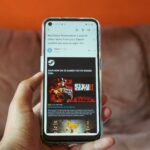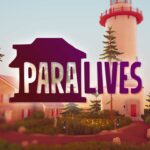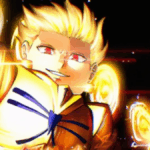There’s nothing more frustrating than trying to enjoy your favorite game in that little free time that you have left, only to spend half or more of it trying to solve an error or issue with the game. If that’s what’s happening to you right now, here’s how I’ve fixed the most common problems and errors in GTA 5 (both the campaign and online modes).
Until GTA 6 is released, which until then I’ll be either a father with kids or the cool single uncle, GTA 5 Online is still one of the best options in the gaming world, even a decade after its release.
Whether you’re cruising through Los Santos or causing absolute chaos (probably more of the latter), there’s one thing that can grind your fun to a halt: problems. And when I say problems, I mean those annoying, hair-pulling, controller-throwing issues that make you question if you ever needed GTA in your life.
Well, breathe easy. You’re not alone in this, and I’m here to help you tackle these common GTA V glitches and errors (hopefully without smashing your keyboard first).
1. The Infamous Infinite Loading Screen
We’ve all been there. You load up the game, excited to dive back into your criminal empire, only to find yourself… waiting. And waiting. It’s like GTA is toying with you, daring you to question if you’ve fallen into some sort of existential game loop.
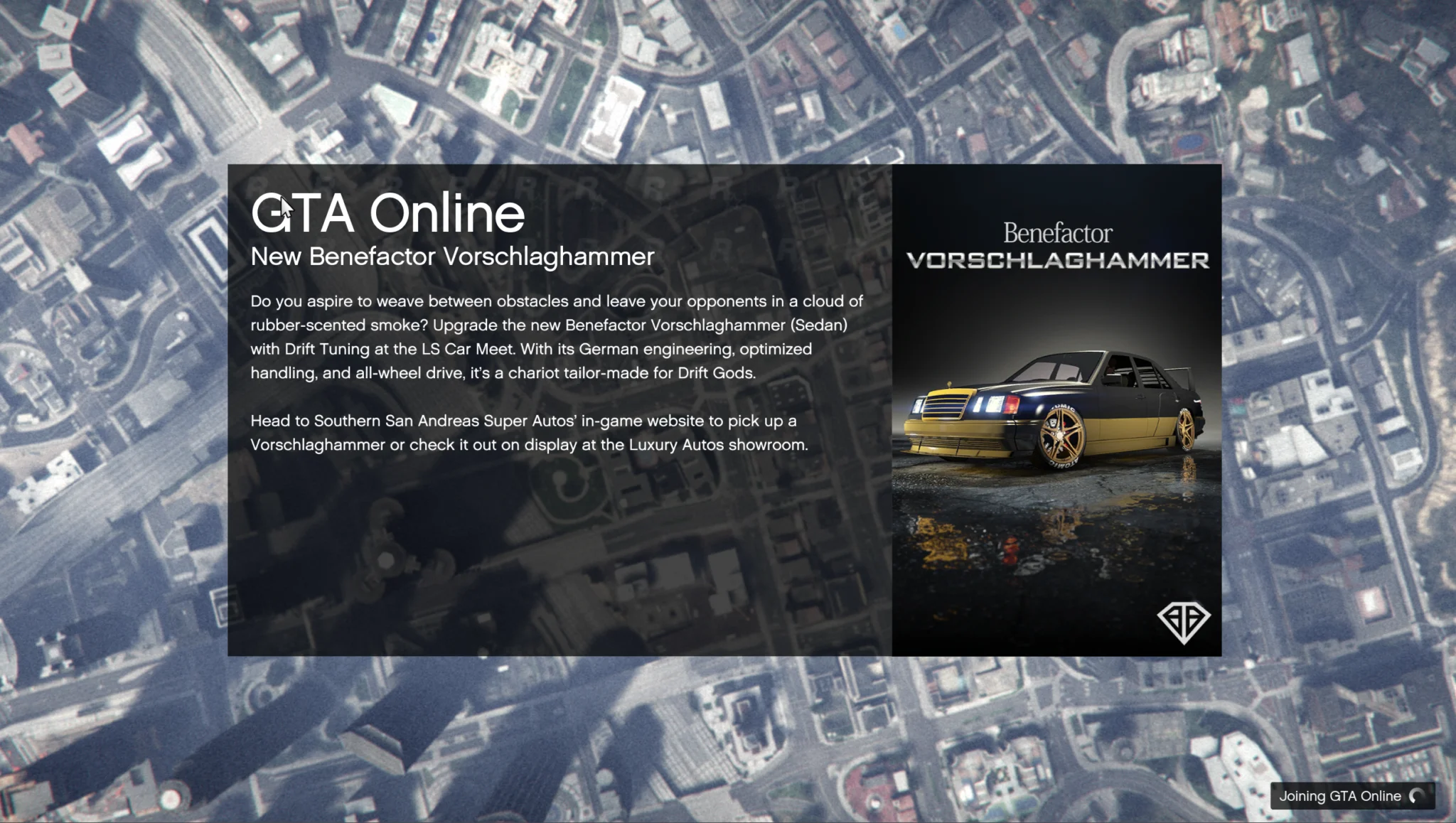
What’s happening? This issue usually arises when the game’s struggling to load assets. Either it’s chugging through corrupted game files, or there’s some hiccup with your PC’s connection to Rockstar’s servers.
Solution:
- First, cancel out of the game (yes,
Ctrl+Alt+Del, your savior) and restart your PC. Sometimes the old “turn it off and on again” really works wonders. - Verify your game files through Steam or Epic Games (whichever platform you bought it on). For Steam, right-click on GTA V in your library, go to “Properties,” and select “Verify Integrity of Game Files.” It’s a fancy way of saying “Find the bad apples.”
- If all else fails, try clearing your DNS cache. Type
ipconfig /flushdnsinto your command prompt, and voila, clean slate. Now, go forth and (hopefully) load properly!
Also Read: GTA 5 Online Review: Is It Worth It in 2024?
2. Random Crashes (aka “Why Me?” Moments)
Few things sting quite like being in the middle of a heist, only for GTA V to crash unexpectedly. One moment you’re holding off the cops, the next you’re staring at your desktop wallpaper, wondering where it all went wrong.
What’s happening? This can be caused by anything from incompatible drivers to overheating hardware. Or maybe your computer’s just feeling particularly rebellious that day.
Solution?
- Make sure your graphics drivers are up-to-date. It’s not glamorous, but it’s crucial. Whether you’re Team NVIDIA or AMD, hop onto their website and grab the latest update.
- Check your system temperatures. GTA V is demanding, and if your PC starts to overheat, it might just give up on you mid-car chase. Consider investing in better cooling (or maybe just clean out those dust bunnies). You can use Core Temp for Windows, which is a cool free tool that shows you your CPU’s temputers.
- Lower your game settings. If you’re playing on Ultra but your rig can barely handle “Medium,” it’s time to dial back those ambitions. Lowering settings like shadow quality, anti-aliasing, and resolution can prevent crashes.
3. “ERR_GFX_D3D_INIT” Error
Ah, the dreaded “ERR_GFX_D3D_INIT” error. It looks like a secret code that could either be a GTA issue or a term paper on particle physics. Unfortunately, it’s neither that exciting nor mysterious. It simply means the game is having issues with DirectX.
What’s happening? Your game is struggling to initiate DirectX, which is kind of important when you want things to actually, you know, render.
Solution:
- Try launching the game in DirectX 10 mode instead of 11. To do this, open your GTA V launcher, click on “Settings,” and switch the DirectX version to 10. You might lose out on some fancy lighting effects, but at least the game will run.
- If switching DirectX doesn’t work, go to your game’s installation folder, find the file called “commandline.txt” (if it doesn’t exist, create one), and type
-ignoreDifferentVideoCardinto it. This can trick the game into behaving better with your GPU.
4. Audio Issues
Driving around in GTA V is amazing, until the radio, character voices, or general sound goes mute. It’s like Los Santos suddenly turned into a silent movie. Great for nostalgia, not so much for gameplay.
What’s happening? This could be an issue with your audio drivers or settings, or sometimes even just a random hiccup the game throws your way (just to keep things interesting).
Solution:
- First, check your sound settings in-game. Sometimes the audio balance likes to play tricks, and your game might have decided that music isn’t your vibe.
- If all settings seem fine, update your audio drivers. Much like graphics drivers, they can get outdated and cranky. Head to your device manager, find your audio driver, and click “Update Driver.”
- Still nothing? Try switching your output. If you’re on headphones, switch to speakers, or vice versa. Sometimes, the game just needs a little push in the right direction.
5. Rockstar Game Services Are Unavailable
Trying to join an online session, only to get hit with the “Rockstar Game Services are Unavailable” message, is like the digital version of getting stood up. All dressed up, nowhere to go.
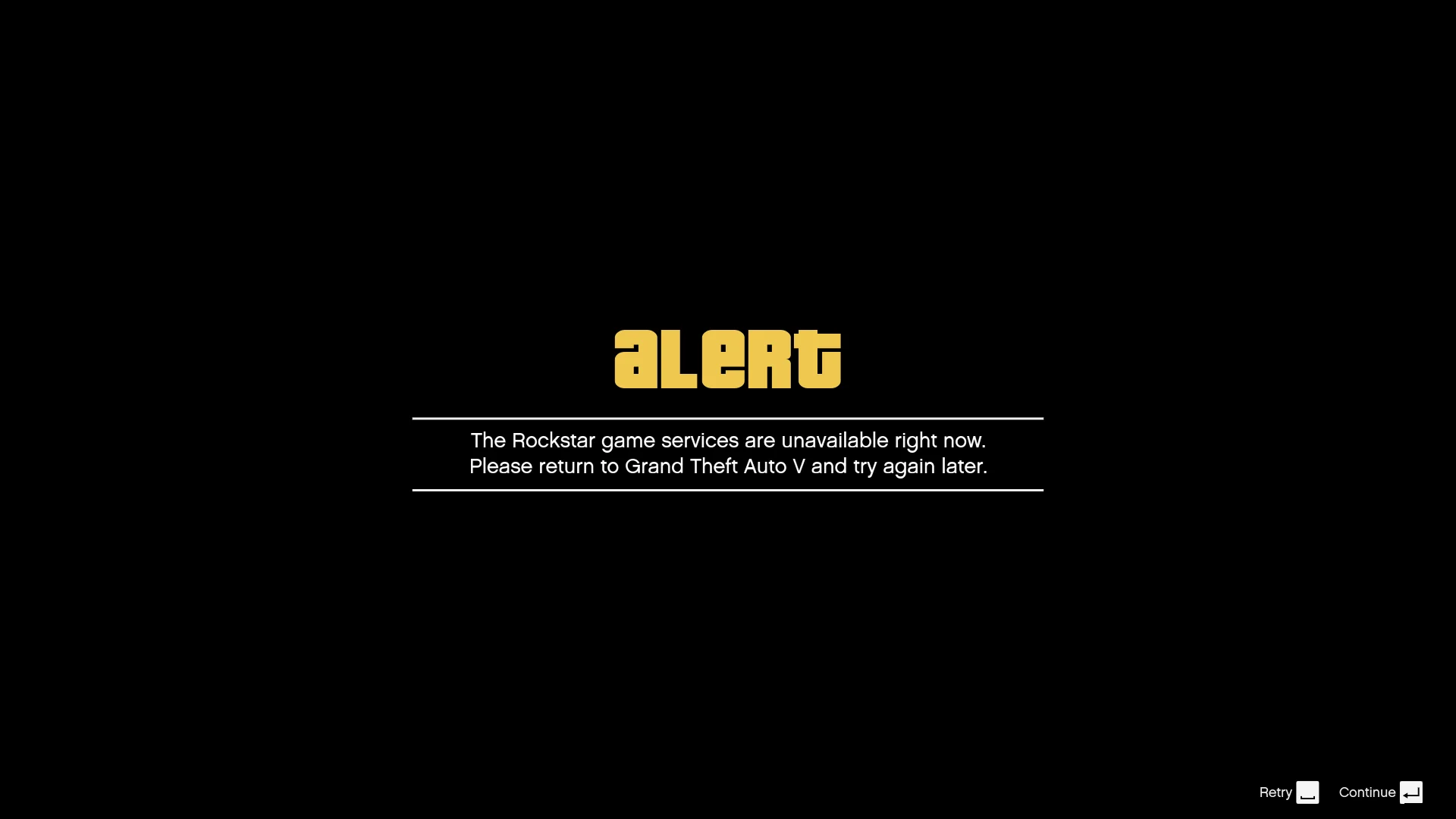
What’s happening? This usually means there’s a problem connecting to Rockstar’s servers. It’s either on their end or your internet connection is being a diva.
Solution?
- First, check Rockstar’s server status online. If they’re down, well, there’s not much you can do but wait it out and maybe catch up on Netflix in the meantime.
- If the servers are up and running, try restarting your router or switching to a wired connection. Sometimes Wi-Fi isn’t as reliable when you’re trying to orchestrate a digital heist.
- If you’re still having issues, try forwarding the right ports for GTA V. Rockstar’s website has a detailed guide for this. It sounds complicated, but it’s not too bad (promise).
6. Lag and Stutter (The FPS Killer)
You’re in the middle of a high-speed chase when suddenly, BAM!! – your frame rate drops and the whole world starts moving in slow motion. Fun for dramatic effect, but not so much for gameplay.
What’s happening? Lag and stutter often happen when your hardware is having a tough time keeping up with the game’s demands. This could be due to a high CPU load, insufficient RAM, or even poor internet connectivity (if you’re playing online).
Solution:
- Close any unnecessary programs running in the background. Discord, Spotify, Chrome with 50 tabs open, they’re all sneaky little resource hogs.
- Lower your in-game settings. Yes, I know, you want those Ultra graphics, but your PC might need a break. Focus on reducing CPU-heavy settings like shadows and textures.
- If you’re playing online and lagging, it could be your internet. Make sure no one in the house is downloading huge files or streaming in 4K while you’re trying to enjoy GTA. You deserve bandwidth too!
In Conclusion
No matter how much Los Santos throws at you, both in-game and out, just remember, there’s always a solution (and it’s usually found after a couple of frustrated Google searches). GTA 5 is an incredible game, but like all things, it has its moments of rebellion.
Hopefully, this guide has armed you with enough fixes to make those problems a thing of the past, so you can get back to doing what you do best: causing absolute mayhem. Now, if you’ll excuse me, I’ve got a game to play.