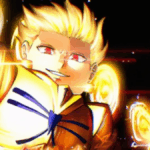InZOI has already sold over 1 million copies, which makes it one of the most popular games of 2025. The Sims competitor, although trying to put an end to this life simulation monopoly, came with lots of bugs, performance issues, and crashes that many players have already reported.
The inZOI studio has already released new patches that fix some of the most annoying bugs, but we still have a long way to go if we want to see a stable gameplay that causes no problems whatsoever. But until then, here are all the common bugs, errors, and crashes that players have reported, and which you can actually solve (or avoid).
Common Bugs & Glitches
From accidentally entering the Ghost Play to being stuck in a loop to having your family members disappear, there are still quite a few bugs and glitches in inZOI that you need to know how to quickly resolve.
Some of them include:
Family Members Disappearing After Multiple Remarriages
Right now, if you decide to remarry multiple times can actually cause the family members, including the children, to completely vanish.
If you want to avoid this, the only workaround as of this moment of writing is by avoiding remarrying multiple times, especially if you’re focusing on the children.
Inability to Form Same-Sex Relationships
This is a known issue that the team is already working on a fix, and it’s all about not being able to have same-sex relationships. Unfortunately, there isn’t any workaround here, so you just have to wait until the inZOI studio developers release a new patch.
Accidentally entering the Ghost Play
Players have already reported that if you press the Esc button on your keyboard while clicking on the “Play with your original family”, it leads to an unfinished version of Ghost Play.
Although that’s nice for beta testers, if you don’t want to accidentally enter an unfinished mode of the game, just try avoiding pressing the Esc button during the selection.
Stuck in an Animation Loop
If you found your Zoi stuck in a continuous animation, unable to perform any actions or re-enter the game, the only way to fix this issue is by resetting the Zoi or reloading the game.
If you’re unable to do that, just close the game completely and follow those steps:
- Press the Win button on your keyboard.
- Right-click on the Start Menu and launch the Task Manager.
- Find inZOI’s icon, select it, right-click on it, and select to close it.
If pressing the Win key doesn’t open the Windows’s Start Menu, check if the “Game Mode” is enabled on your gaming keyboard.
“You Cannot Use This” Error Messages
This is one of the most frustrating bugs, and you can actually spot it in many different ways. Usually, when you try to interact with objects, you may get the error message: You Cannot Use This.
In this case, the only option that you have is to try and move the object to a different location or even replace it.
Crashes & Launch Issues
From outdated drivers to overlay apps that cause issues, here are some of the most common problems you may experience:
Constant crashes or startup issues
If inZOI constantly crashes while you play, or you’re unable to even launch the game properly, there may be many possible causes as to why. Although usually there isn’t a standard fix, there are a few things that you can actually check.
- Outdated drivers: If you have outdated GPU or audio drivers, you may get serious crashes. For NVIDIA GPU owners, the company has already released a few updates, fixing issues that were caused in the game.
- Corrupted or missing game files: This can also lead to unexpected crashes and startup issues. You can use Steam’s “Verify Integrity” to re-check all of your game’s files and download anything that’s been missing.
- Overlay apps: Sometimes an app can be the actual issue, so try to completely close apps like Discord, the NVIDIA GeForce Experience, and whatever else is running as an overlay to make sure that they don’t cause any issues.
- Missing necessary Visual C++ Redistributables: Make sure that you’ve installed and updated the Visual C++ Redistributables. This is crucial for most games, and the same goes for inZOI, too.
Out of Video Memory Error
If you receive the error “Out of Video Memory Error”, the easiest way to fix it is by lowering the game’s graphics. This is happening because your hardware doesn’t have the available memory that it needs to properly run the game.
Closing background applications and services can also help a lot, but make sure that your system actually meets the game’s minimum requirements, because if it doesn’t, there isn’t anything that you can do.
Unable To Save Characters in Canvas Mode
If inZOI crashes each time you’re attempting to save a character in Canvas mode, there’s a simple workaround to fix this issue, and it’s all about not adding any special character names.
This can also be caused if you haven’t ensured that all the required fields are filled out.
Additional Known Issues
There are quite a few known issues that players are currently facing in inZOI, but thankfully, most of them can be resolved fairly easily.
Blurry Graphics
Some players have reported that the graphics look blurry, in which case, most of them fixed the issue by adjusting their resolution settings or updating their GPUs’ drivers. Go to the game’s settings and make sure that the resolution matches that of your monitors, and if it does, try to lower it a bit and see if that causes the issue.
Zoi Stuck in a Car
If your character is stuck inside a car and you can’t get out, you’ll either have to reset the Zoi or reload the whole game. There isn’t any other solution as of this moment of writing, and if you’re unable to reload the game, just close the game from the Task Manager and launch it again.
Unable to Earn Meow Coins in CEO Jobs
Many players have reported that they didn’t receive their Meow Coins while they were in the CEO job role. Unfortunately, this is a known issue that is currently under investigation, and you can only wait until the developers release a new patch that fixes this problem.
How To Report Bugs
Sending your reports to the inZOI’s developers is super important if you want them to find and fix all the issues. Players are the biggest asset when it comes to collecting and fixing errors, crashes, and other weird bugs or glitches, and there’s always a better way to help them out even more.
Instead of just writing an email or sending a bug report, here’s how you can help them even more:
- Go to
SteamLibrary\steamapps\common\inZOI\BlueClient\Saved\Logsand copy the file. - Go to
SteamLibrary\steamapps\common\inZOI\BlueClient\Saved\Crashesand copy the file. - Head over to the inZOI Help Center and report the bug or error with detailed information, and make sure that you’ve submitted both files.
The inZOI Studio developers also recommend sending them the following file: Users/{username}/Documents/inZOI/SaveGames/ (Just save the folder for your current game file.)
We will be keeping this article updated with all tests about inZOI and the most common issues, crashes, bugs, and even glitches that appear or are getting fixed by the team.
Just a kind reminder: Some of the issues mentioned in this article may have already been fixed, as the inZOI team keeps releasing new patches often.