Norpan – Game Reviews & Previews | Walkthroughs | Opinions › Forums › Game Troubleshooting › What to do if Marvel’s Spider-Man 2 (for PC) automatically crashes
- This topic is empty.
Tagged: Bugs, Common Problems, Crashing, Performance Issues, Spider-Man
-
What to do if Marvel’s Spider-Man 2 (for PC) automatically crashes
 Panos Sakalakis Last Boss February 3, 2025 at 2:31 PM::
Panos Sakalakis Last Boss February 3, 2025 at 2:31 PM::Until Insomniac Games releases more new updates and patches that fix all the issues, crashes, bugs, and performance drops in Marvel’s Spider-Man 2 (PC players only), there are a few things that you can do to resolve them for the time being.
1. Verify the integrity of your files: The first and easiest way to fix the most common problems is by verifying the integrity of the game’s files using Steam’s built-in tool. Just sign in to your Steam account, find the game, right-click on it, and select “Properties”. Go to the “Installed Files” section and click on the “Verity integrity of game files” button. Wait until Steam checks all of the downloaded files and automatically downloads those missing from your installation folder.
2. Lower the game’s graphics: Even if you have a powerful gaming monster with modern hardware that can run the game in 4K and all settings set to ultra, the game will still crash. It’s not an issue with your PC, per se, but until Insomniac Games releases the new patches, you may want to play with your graphics and see which of the options results in constant crashes.
3. Update or downgrade your GPU’s drivers: Yes, you’ve read that right. Some players reported that by downgrading (also known as “Rollback”) their GPU’s drivers started to experience a more stable and smoother gameplay. The reports mostly came from NVIDIA owners, but even if you have an AMD, trying won’t hurt anyone. Before downgrading your driver’s version though, make sure that you’ve checked if it has the latest versions – if it doesn’t, go ahead and update it first. If the problem persists, then try downgrading it to a previous version.
4. Uninstall and reinstall the game: I know, I know, who has the time to download again over 120 GB of files, right? Well, if anything fails, this may be your only solution. Verifying the integrity of your files should absolutely resolve your issues if something’s missing, but I’ve been in situations where the feature didn’t really work, and re-installing the game fixed everything.
P.S. Those are the only solutions that I found, but if you know other ways that you can fix common issues in the game, please take the time to mention them below.
- The topic ‘What to do if Marvel’s Spider-Man 2 (for PC) automatically crashes’ is closed to new replies.